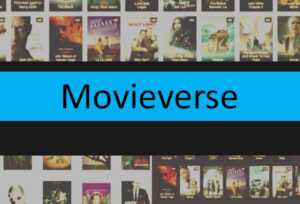Netflix has revolutionized the way we consume entertainment, offering a vast library of movies and shows at our fingertips. One of its most convenient features is the ability to download movies for offline viewing, a boon for those with fluctuating internet connections or for entertainment on the go. This guide provides a comprehensive overview of how to effectively use Netflix’s download feature. From setting up your account for optimal downloading to managing download quality and storage, we cover all the essential steps and tips. Whether you’re a frequent traveler or someone who enjoys movies without the constraint of a constant internet connection, understanding how to navigate and utilize Netflix’s download feature enhances your viewing experience significantly.
Contents
- Understanding Netflix’s Download Feature: An Overview
- Setting Up Your Netflix Account for Downloads
- Choosing the Right Subscription Plan
- Installing the Netflix App on Your Device
- Navigating the Netflix Interface for Downloads
- How to Choose Movies for Offline Viewing
- Managing Download Quality and Storage
- Downloading Movies on Different Devices
- Offline Viewing: Watching Downloaded Movies
- Managing Your Downloaded Content
- Troubleshooting Common Download Issues
- Staying Within Legal and Ethical Boundaries
- Alternatives
- Conclusion
Understanding Netflix’s Download Feature: An Overview
- Basics of Netflix Download Functionality: Netflix’s download feature allows users to save movies and shows to their devices for offline viewing. This feature is particularly useful for watching content without an internet connection, such as during travel or in areas with limited connectivity.
- Device Compatibility and Requirements: To use the download feature, you need a compatible device, which includes most smartphones, tablets, and computers with the Netflix app. The device must also have sufficient storage space to accommodate the downloaded content and run on a supported operating system.
Setting Up Your Netflix Account for Downloads
- Creating and Managing a Netflix Account: To start downloading, you first need a Netflix account. Sign up on the Netflix website or app, and choose a username and password. Managing your account involves keeping your subscription details up-to-date and ensuring your payment method is valid.
- Adjusting Account Settings for Optimal Downloading: In your account settings, you can adjust various options to optimize your downloading experience. This includes setting up profiles for different users, managing download quality to save data or storage space, and selecting preferred languages for subtitles and audio.
Choosing the Right Subscription Plan
- Comparing Netflix Plans for Download Capabilities: Netflix offers several subscription plans, each with different features. While all plans allow downloading, the number of screens you can download to simultaneously varies. Higher-tier plans offer more screens and higher quality downloads.
- Cost vs. Benefits Analysis for Different Plans: When choosing a plan, consider how often you’ll download movies, the number of devices you’ll use, and the desired download quality. Balancing these factors with the cost of each plan will help you choose the most cost-effective option for your needs.
Installing the Netflix App on Your Device
Step-by-Step Guide for Various Devices:
- Smartphones/Tablets: Go to the App Store (iOS) or Google Play Store (Android), search for Netflix, and tap ‘Install’.
- Computers: For Windows, download the Netflix app from the Microsoft Store. On Mac, use Netflix in a web browser, as there’s no app.
- Smart TVs: The Netflix app is usually pre-installed or available in the TV’s app store.
Troubleshooting Common Installation Issues:
- Insufficient Storage Space: Free up space by deleting unused apps or files.
- Outdated Operating System: Ensure your device’s OS is updated to the latest version.
- App Not Available: Check if Netflix is available in your region or if your device is compatible.
Finding Downloadable Content on Netflix:
- Look for the ‘Available for Download’ section in the menu.
- Use the search function to find specific titles and check if they have a download option.
Understanding User Interface for Efficient Use:
- Familiarize yourself with the home screen, search functionality, and profile management.
- Learn how to access and manage your ‘My Downloads’ section.
How to Choose Movies for Offline Viewing
- Consider your interests and genres you enjoy.
- Check movie ratings and reviews for quality assurance.
Tips for Discovering New Downloadable Content:
- Explore Netflix’s recommendations based on your viewing history.
- Regularly check the ‘New Releases’ and ‘Trending Now’ sections.
Managing Download Quality and Storage
Adjusting Download Quality Settings:
- In the Netflix app, go to ‘App Settings’ and select ‘Download Video Quality’.
- Choose between ‘Standard’ (less storage space, lower quality) and ‘High’ (more storage space, better quality).
Balancing Storage Space and Video Quality:
- Consider your device’s storage capacity when selecting download quality.
- For limited space, opt for ‘Standard’; for ample space and better viewing experience, choose ‘High’.
Downloading Movies on Different Devices
Process for Smartphones, Tablets, and Computers:
- Select a movie, and tap the download icon next to it.
- On computers, use the Netflix app for Windows; downloads are not available on browsers.
Limitations and Capabilities per Device:
- Number of downloads and simultaneous streams depend on your Netflix plan.
- Some older devices may not support downloading.
Offline Viewing: Watching Downloaded Movies
Accessing and Playing Your Downloads:
- Go to the ‘Downloads’ section in the Netflix app.
- Select the movie you want to watch and tap play.
Navigating Offline Viewing Options:
- Downloaded movies can be watched without an internet connection.
- Some titles have expiration dates post which they need to be renewed.
Managing Your Downloaded Content
Deleting and Renewing Downloads:
- To delete, go to ‘Downloads’, select ‘Edit’, and then remove the titles you want.
- Renew expired downloads (if available) by re-downloading them.
Organizing Downloads for Easy Access:
- Use the ‘My Downloads’ section to keep track of downloaded content.
- Arrange downloads by genre or watch order for convenience.
Troubleshooting Common Download Issues
Resolving Connectivity and Speed Problems:
- Ensure a stable internet connection for uninterrupted downloading.
- Restart your router or switch to a different network if issues persist.
Dealing with Error Messages and Bugs:
- Update the Netflix app to the latest version.
- Clear app cache or reinstall Netflix if errors continue.
Staying Within Legal and Ethical Boundaries
Understanding Netflix’s Terms of Use:
- Familiarize yourself with Netflix’s policies regarding account sharing and content usage.
- Adhere to the guidelines set for downloads and offline viewing.
Respecting Copyright and Distribution Laws:
- Avoid sharing downloaded content illegally.
- Use downloads for personal viewing only, respecting the creators’ copyright.
Alternatives
Filmy4wab Xyz
Filmy4wep
Filmy4wab
Pobre Tv
Cuevana
Superflix
Tivify
Mmfilmes
Megaflix
Pobreflix
Superfilmes
Conclusion
Navigating Netflix’s download feature can greatly enhance your movie-watching experience, offering the freedom to enjoy your favorite films anytime, anywhere. This guide has walked you through the various aspects of downloading movies from Netflix, including managing download quality, understanding device limitations, and troubleshooting common issues. By mastering these elements, you can make the most out of your Netflix subscription, ensuring that entertainment is always within reach, regardless of your internet connectivity. Remember, while the convenience of downloading is immense, it’s important to adhere to Netflix’s terms and respect copyright laws, ensuring a responsible and enjoyable viewing experience.